After booting qNinjaLite in “Software Update Mode”, you can upload program files to the device.
Batch update
The qNinjaLite repository contains a script that batch installs all programs into the device. Running this script is the simplest way to update the set of program files.
Open a terminal app and execute the following command in the src/device directory.
./deploy.sh ip_address_of_the_device webrepl_passwordThis script sends all Python scripts placed directly under src/device and under src/device/app to the device. It takes a few minutes to send all files.
Advanced
You can also manage files on the device with WebREPL interface. First, login qNinjaLite by following this tutorial. Then you can run commands by typing in the prompt area.
Most of qNinjaLite programs are stored in /app directory. To update them, run commands below before uploading files. the command os.chdir(path) works as the cd command of Unix-like systems.
import os
os.chdir("app")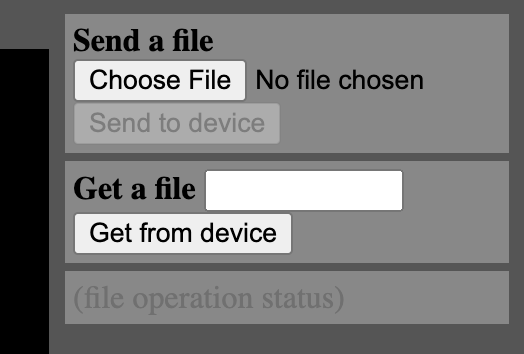
Files can be uploaded by the Send a file menu but WebREPL command-line interface is quite useful for uploading multiple files. Run webrepl_cli.py for detailed instructions.
./webrepl/webrepl_cli.py